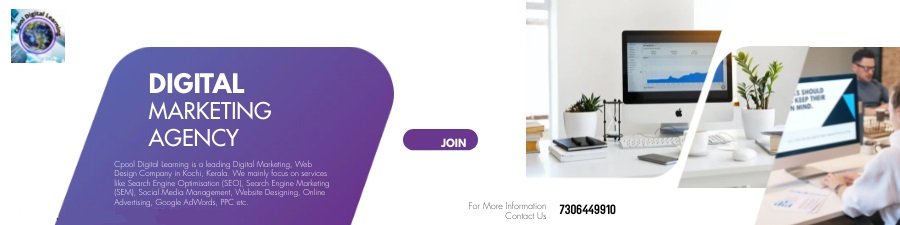WhatsApp is one of the world’s most used messaging platforms and given how it is the backbone of communications in India, you have likely accumulated a sizeable amount of media data on the platform This could include images, videos, GIFs and also documents. While WhatsApp does offer a Google Drive or iCloud (for iPhones) backup option, this may just not be enough for some users. Others may simply not want to link their WhatsApp data with a Google/Apple service. For these users, there is a way to back up your media and other WhatsApp data offline. Here’s how to do it.
Finding your WhatsApp files
On Android phones, WhatsApp used to store all its files in a separate folder in the root storage. This would be located right in your phone’s internal storage, but now that folder is located elsewhere.
To locate the WhatsApp folder, users can navigate to Internal Storage> Android> media> com.whatsapp> WhatsApp> Media using any file explorer.
This folder will have a number of sub-folders like WhatsApp Animated Gifs, WhatsApp Audio, WhatsApp Images and WhatsApp Video.
Backing up
You can copy whichever folder you’d like to keep a backup of to your desktop or laptop, from where you can transfer it to an external hard drive or flash drive.
If you want to back up all your media files, you can copy the entire Media folder with all its sub-folders.
If you’re ever reinstalling WhatsApp on a new phone, you can move these folders back to the same location. Thus you are saved from manually downloading all your media again.
!function(f,b,e,v,n,t,s)
{if(f.fbq)return;n=f.fbq=function(){n.callMethod?
n.callMethod.apply(n,arguments):n.queue.push(arguments)};
if(!f._fbq)f._fbq=n;n.push=n;n.loaded=!0;n.version=’2.0′;
n.queue=[];t=b.createElement(e);t.async=!0;
t.src=v;s=b.getElementsByTagName(e)[0];
s.parentNode.insertBefore(t,s)}(window, document,’script’,
‘https://connect.facebook.net/en_US/fbevents.js’);
fbq(‘init’, ‘444470064056909’);
fbq(‘track’, ‘PageView’);