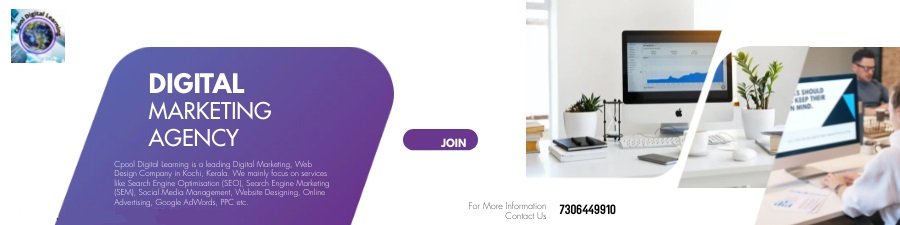Waking up every morning to your favourite gaming music and getting out of bed sounds like a lot of fun. It’s a picture-perfect scene—just like something out of a fantasy movie. If I told you I have already been experiencing it for about a week, you would be surprised. In fact, it’s quickly becoming my morning routine, pulling me out of bed with gaming music.
All of this is thanks to my Apple HomePod—a smart speaker I have had for months but only recently discovered can be used as an alarm clock. And the best part? You can set it to play any music of your choice, thanks to the ability to change your alarm sound to an Apple Music song, playlist, or radio station.
I have been sleeping next to one for weeks now. It wakes me up in the morning—a musical start to the day.
Switching from the iPhone to HomePod mini to set up an alarm
I love my HomePod mini. It feels incredibly well-made and, most importantly, it’s a great-sounding speaker. I have been using it to listen to music—it’s essentially a smart speaker and does all the smart things you would expect. However, I never used the HomePod as an alarm clock. I used to set the alarm on my iPhone (and I think that’s the case for most people), but somehow, when that alarm goes off every morning, it instantly triggers anxiety. I needed to change that, honestly. I thought about getting the Nintendo Alarmo Clock, a motion-enabled alarm clock that delivers dozens of Nintendo sounds each morning, but it was way beyond my budget, so I dropped the idea.
The HomePod feels like a little companion. I am shocked that Apple never marketed the alarm feature on the HomePod mini. But there’s a catch: if you subscribe to Apple Music, you can choose a song, playlist, or radio station as your alarm sound. Apple charges a monthly fee for Apple Music, which I am already subscribed to. That’s what I did, and since I listen to video game music a lot and Apple Music has a huge catalogue I used it to set up the alarm, waking up to gaming music every morning.
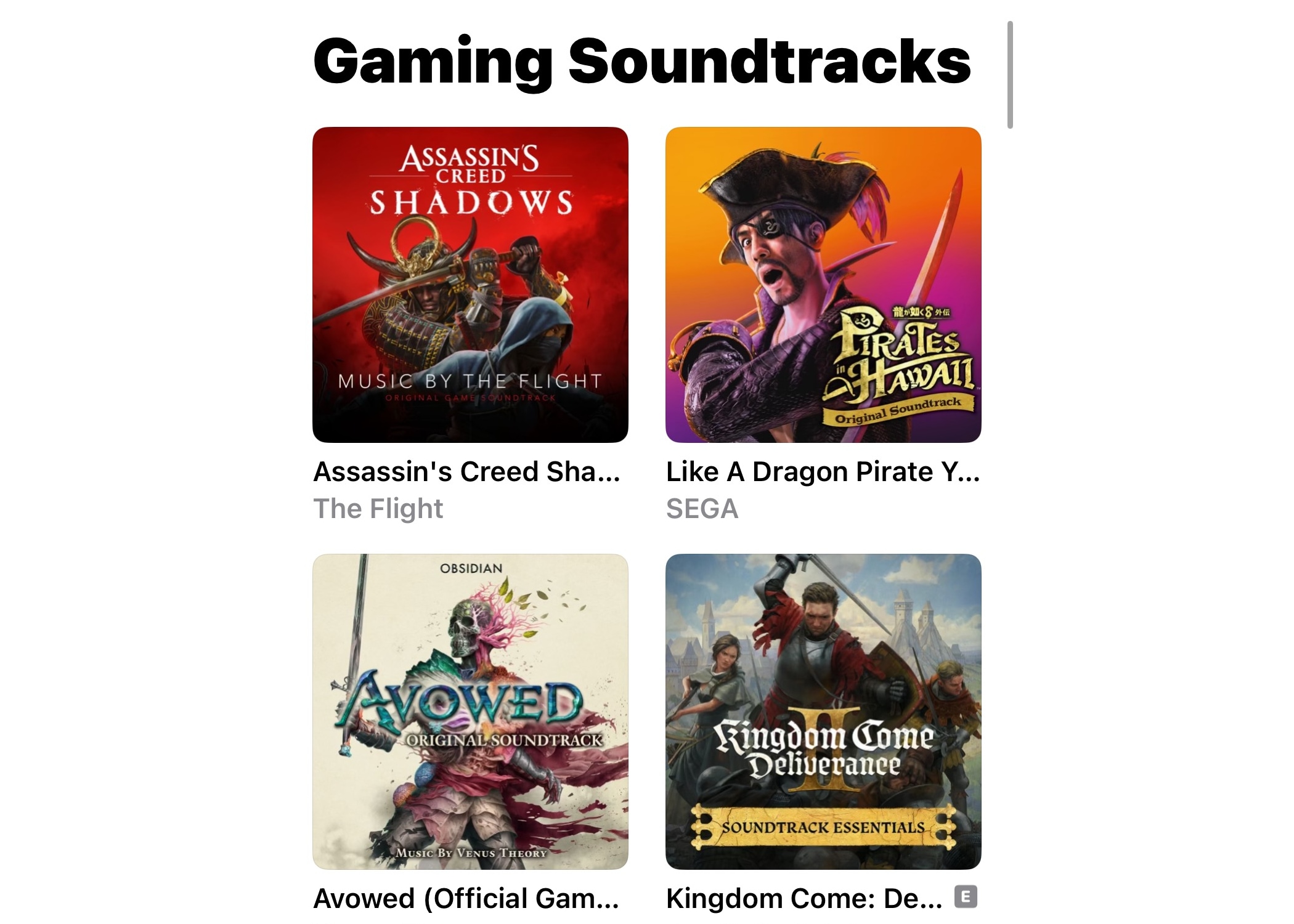 Choose the music for your alarm. (Image credit: Anuj Bhatia/Indian Express)
Choose the music for your alarm. (Image credit: Anuj Bhatia/Indian Express)
Create an alarm
*Open the Home app on your iPhone and tap on your HomePod mini.
*Scroll down and tap New to create an alarm. (If you have already set an alarm with Siri, tap on it and go to the next step).
Story continues below this ad
*Set the time of your alarm, and if you want it to repeat, name it if necessary.
Choose the music for your alarm
*Under Alarm Sound, Tap Play Media, then tap Choose Media.
*Search Apple Music for the song, playlist, or radio station you want to use as your alarm, then tap on it. For example, I’m currently listening to the official soundtrack of Assassin’s Creed Shadows, Ubisoft’s latest Assassin’s Creed game, which has become a sensation—and one I am planning to play soon. I selected that soundtrack as my alarm sound.
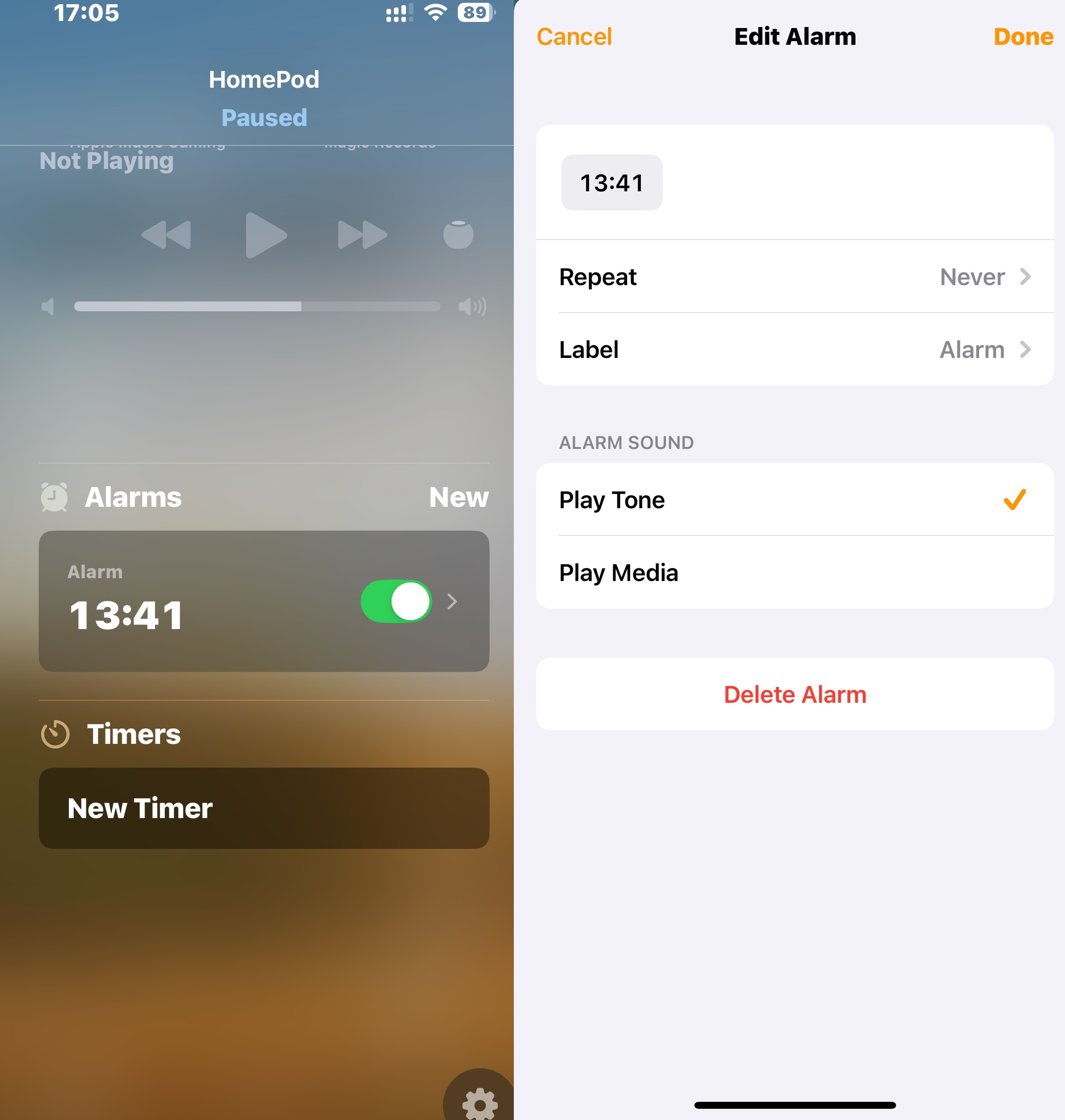 Choose the music for your alarm. (Image credit: Anuj Bhatia/Indian Express)
Choose the music for your alarm. (Image credit: Anuj Bhatia/Indian Express)
Adjust music settings for your alarm
*Turn on Repeat to have the song or playlist repeat once it ends.
*Turn on Shuffle to randomise playlist order.
Story continues below this ad
*To change the HomePod alarm volume, tap Use Custom Volume, then drag the slider to your preferred level.
*Tap Done.
Since the HomePod mini sits next to my bed, it has become more of a tool for waking me up—beyond just playing music, which is what I had mainly been using it for. It’s not a sleep aid, nor is it trying to be one. It isn’t a traditional clock, either. I can’t help but wonder if Apple would ever consider making a dedicated alarm clock, or at least add advanced alarm features—like unlocking multiple alarms, more customisation options, achievements, and rewards—through some kind of gamification on the HomePod. That would be really fun.