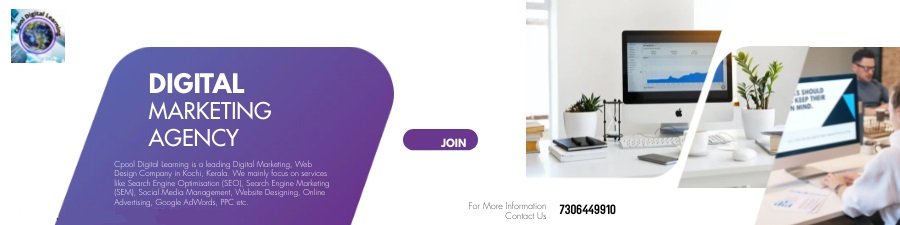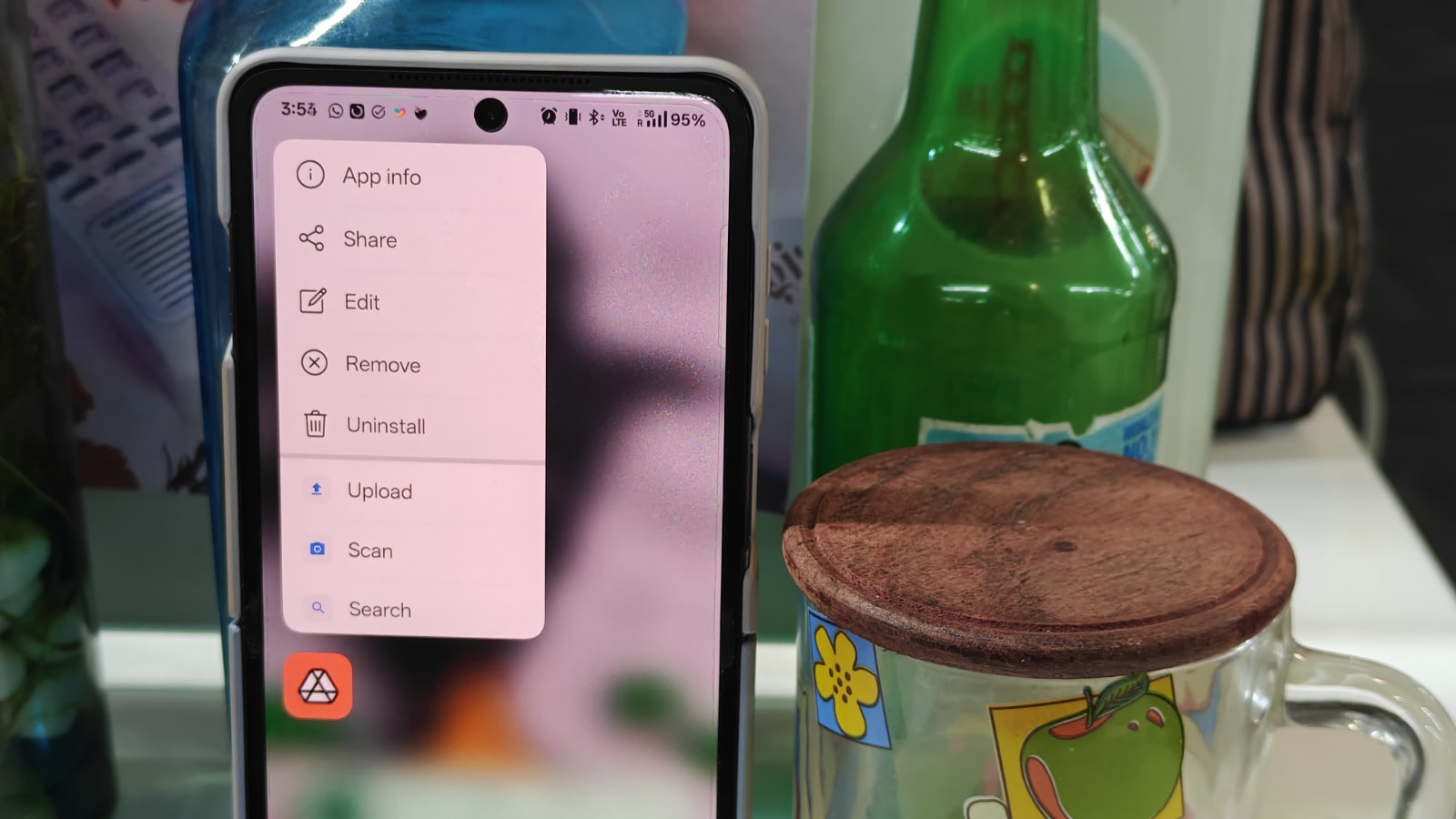From Aadhaar Card to notes, scanning documents is something most of us often do on our phones. While scanning documents on Android is quick and easy, most people still manually convert them to a PDF and upload them to Google Drive. Here’s how you can do these things in under a minute.
How to scan documents and save them on Google Drive as a PDF?
- Open Google Drive on your phone and tap on the camera icon that appears on the bottom right corner just above the huge “plus” icon.
- Alternatively, long-press the Google Drive icon on your home screen and tap on “Scan” to save time.
- Now, you can choose to manually scan the document or let Google Drive automatically do it for you.
- When you take a photo of the document, Google Drive will ask you if you want to scan more pages.
- Once done, tap on the “Done” button, and you will see a new screen where you can save the scanned document as a PDF of JPEG.
- When you are done modifying the file name and choosing the file type, simply hit “Save”, and you are good to go.
The next time you open Google Drive, your scanned document will be available as a PDF. Like all files on the cloud storage, you will now be able to share it with others or download it on another device. This method is really handy if you often deal with multiple physical documents, which need to be converted into PDF files and share with others, since it saves you the hassle of manually converting images into PDF and then uploading it on your Google Drive.
If you don’t use Google Drive that often and want to quickly scan documents to share them on WhatsApp, here’s how to do so in easy to understand manner.
© IE Online Media Services Pvt Ltd