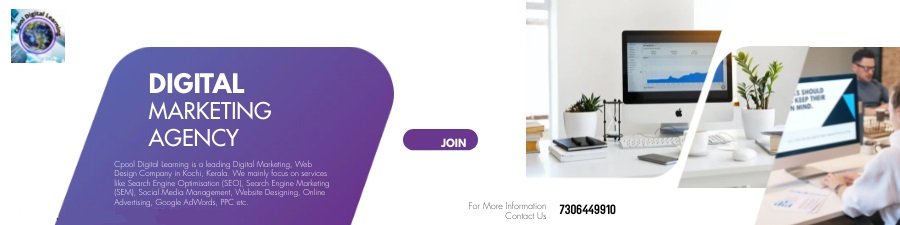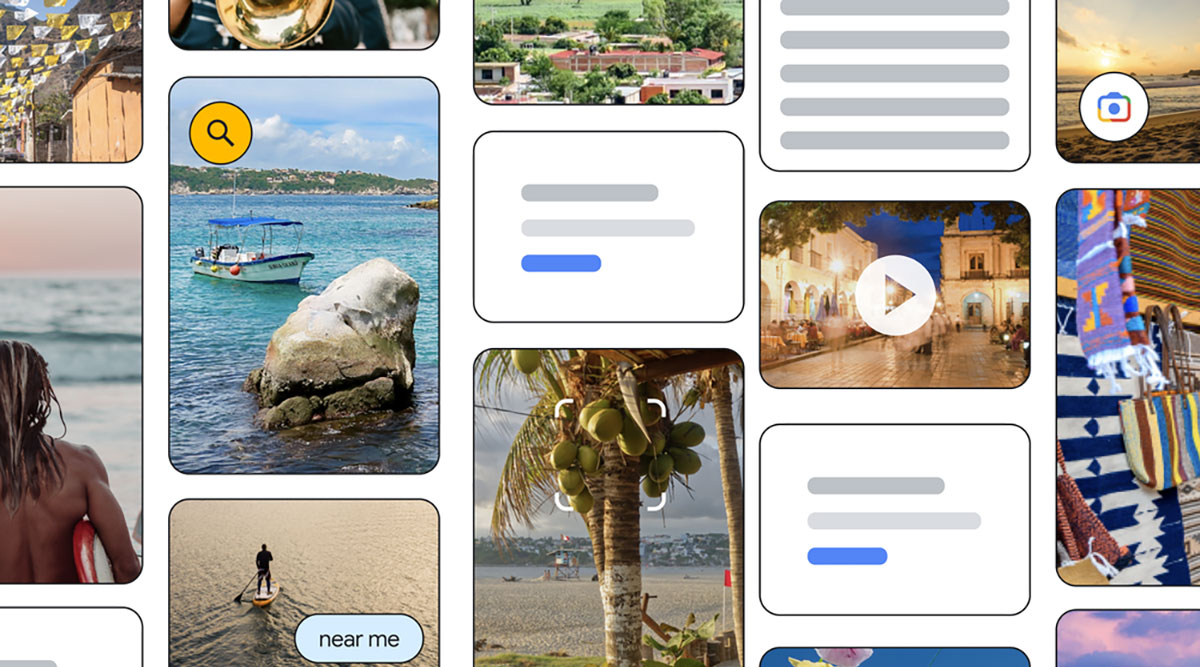Elon Musk’s Twitter takeover has not gone down well with some users and many are taking to its decentralised alternative called Mastodon. The open-source network has crossed one million users in the past few days, according to its lead developer and Chief Executive Officer Eugen Rochko. But to be fair, Mastodon has seen spurts such as this in the past, first in 2017, then in 2019 from India users who were unhappy with Twitter’s policy and even back in May this year when the Musk deal was first announced.
Meanwhile, Musk had tweeted and then deleted a rather crude joke mocking Mastodon’s name. He has also tweeted about Twitter’s user base and usage is at an all-time high since the deal. Now, whether we see an actual shift in Twitter users remains to be seen, as the new Twitter Blue subscription and verification rules are yet to come for many regions, including India. However, if you’re willing to sign up for Mastodon in the meantime and are trying to figure out how the platform works, here’s a quick guide to the same.
What is Mastodon?
Mastodon is not just another social media client, where you sign up on a website or app and start using the platform and posting your text/media. It is a decentralised platform that isn’t operated or run from a single headquarters like Twitter, but is powered by independent servers from all across the globe.
Mastodon posts or the data specific to its users is not controlled by one company. Rather, its open code allows anyone to set up their own Mastodon server, where people can sign up. This includes servers made for specific regions and countries or others for specific hobbies.
Users can leave servers and join other ones if they choose to do so, and even if they don’t each server can communicate with the others, allowing users to follow toots (Mastodon’s equivalent for tweets) from all public servers. Mastodon also has no ads and comes with more features than platforms like Twitter, like spoiler tags.
How to sign up for Mastodon?
You can use Mastodon on desktop via a number of clients that are mentioned on the Mastodon website. However, the simplest way is to sign up and use the platform via the dedicated apps on Android and iOS. Here’s how to sign up.
Once you have downloaded and installed the Mastodon on Android or iOS, you can tap on the ‘Get Started’ button and choose a server to join on the subsequent page.
You can choose one of the many servers shown below, or search for one using the search bar.
Some servers may also show an error while signing up. This could be due to a lot of people signing up on the platform at once. You can always choose another server or try in some time.
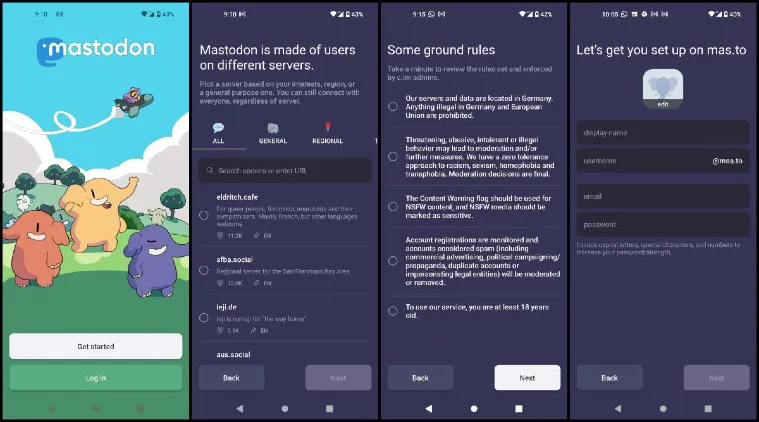 Here’s how to sign up for Mastodon. (Express Photo)
Here’s how to sign up for Mastodon. (Express Photo)
If you know about a server but cannot find it in search, chances are the server may be full, temporarily down or dead. However, don’t fret too much over this part of the process as users can still follow other users from other public servers irrespective of which ones they join.
You will then be asked to agree to some basic ground rules and then you must create your unique ID with elements like your full name, email ID and a password, along with a username that will be used on the platform.
This username will be (your chosen name)@(your chosen server). Click on ‘Next’ to proceed and you’ll soon have your account up and running.
You can now explore the UI, find other users you want to follow and add more elements to your profile like a profile picture, a bio and more.
!function(f,b,e,v,n,t,s)
{if(f.fbq)return;n=f.fbq=function(){n.callMethod?
n.callMethod.apply(n,arguments):n.queue.push(arguments)};
if(!f._fbq)f._fbq=n;n.push=n;n.loaded=!0;n.version=’2.0′;
n.queue=[];t=b.createElement(e);t.async=!0;
t.src=v;s=b.getElementsByTagName(e)[0];
s.parentNode.insertBefore(t,s)}(window, document,’script’,
‘https://connect.facebook.net/en_US/fbevents.js’);
fbq(‘init’, ‘444470064056909’);
fbq(‘track’, ‘PageView’);