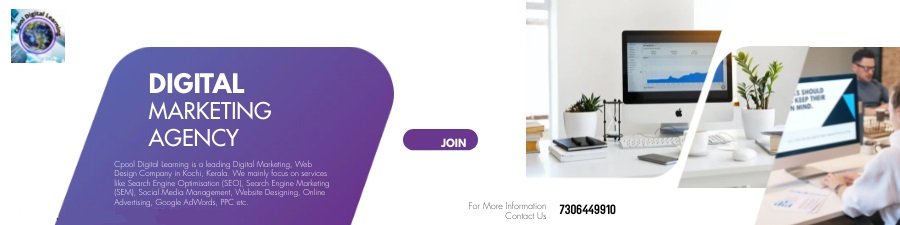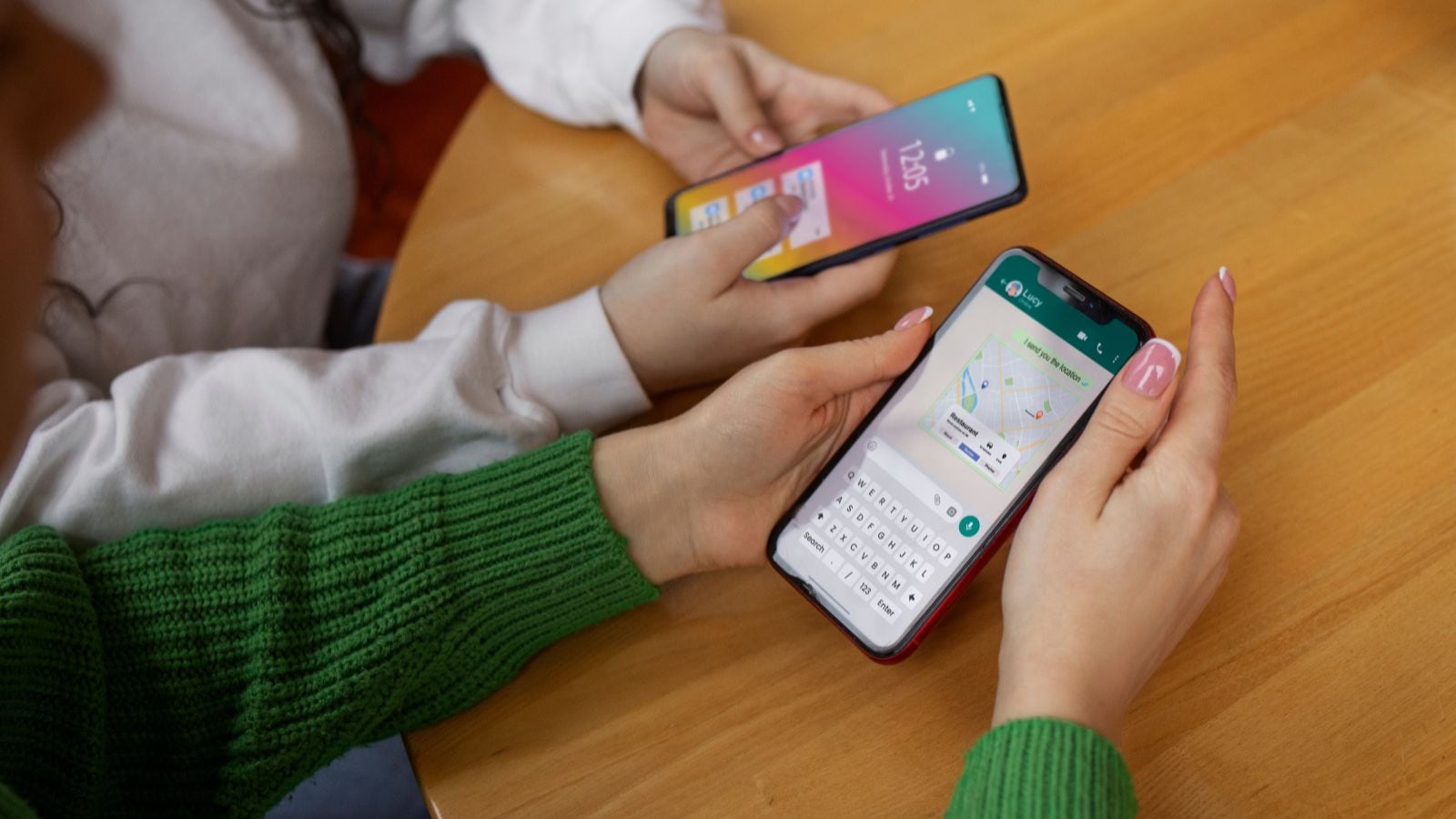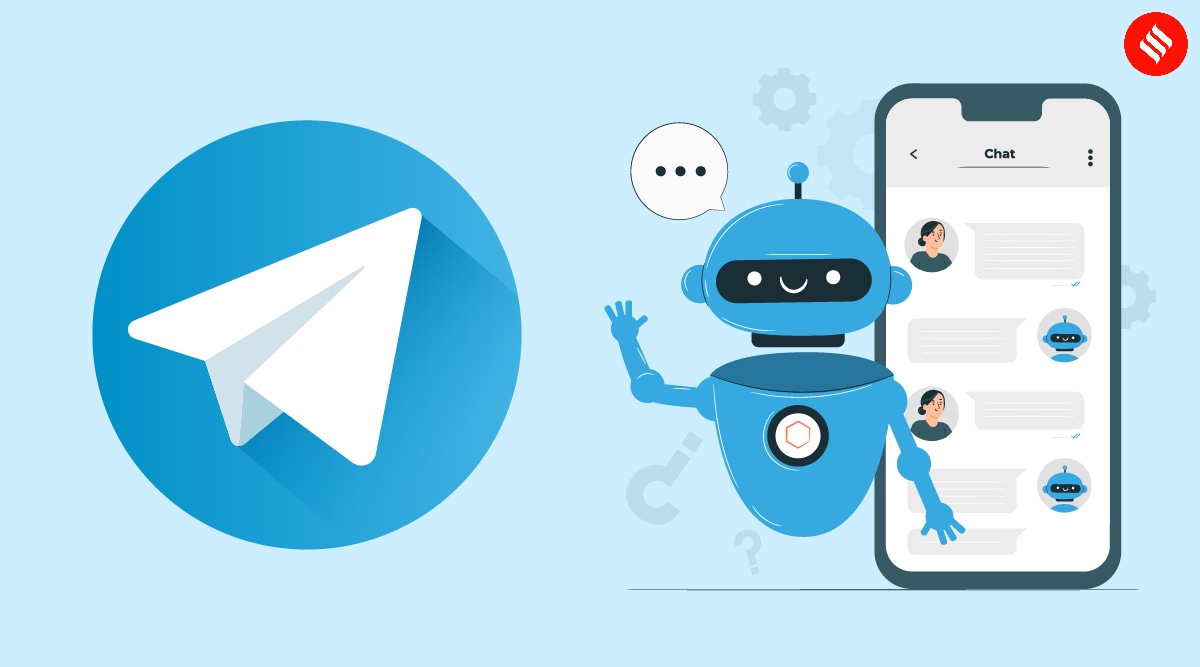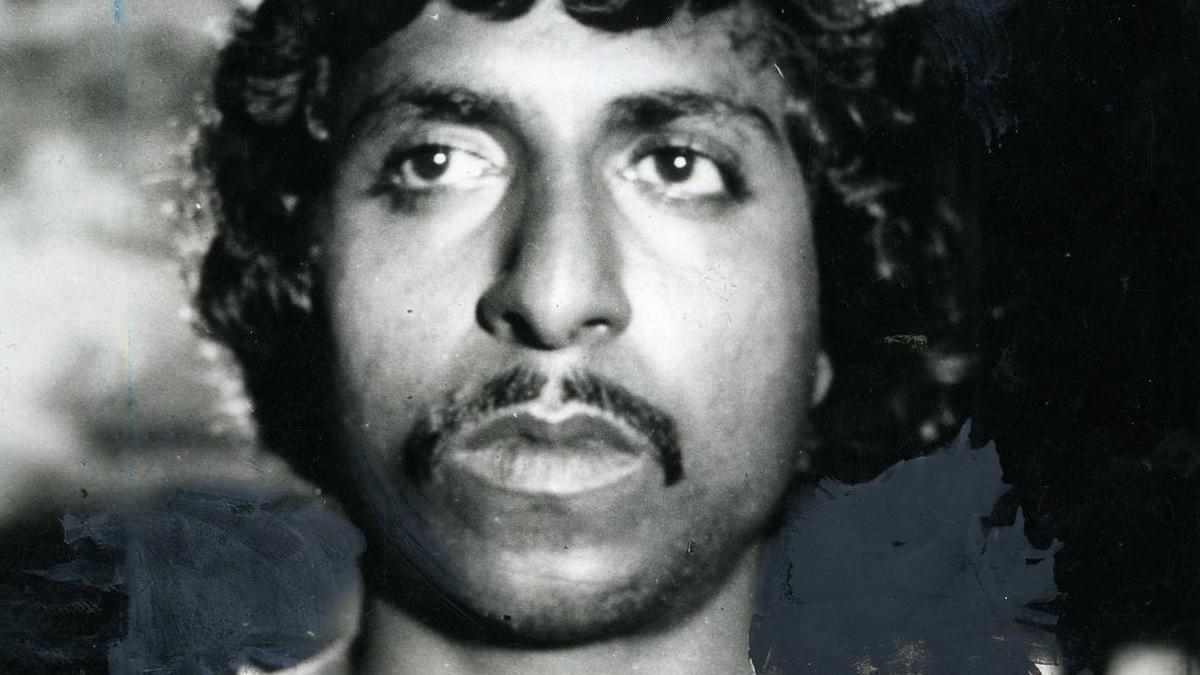WhatsApp, the world’s most popular instant messaging app, has become an essential part of our lives. From greetings to important information, from images to PDF files, the app is used in almost all kinds of interactions, making it a significant part of communications today.
However, what if you lose your smartphone? Do not worry; here’s how you can retrieve your chat history on WhatsApp.
In order to retrieve message history, one needs to ensure that they have backed up the chats on the cloud. Without a backup on iCloud or Google One, it is unlikely that you will be able to recover data from your lost phone. Here’s how to back up WhatsApp chats on your device:
How to back up WhatsApp chats on Android
To restore chat history from an Android device, you need to make sure that you have a Google backup account. In order to do this, you will need to sign in to your Google account or open the Google One app. Later, head on to the ‘Storage’ option and then on the ‘Other’. There you can see WhatsApp in case you have a backup saved.
After confirmation, you can initiate the restoration process. To restore your chat history from your Google account backup:
- Install WhatsApp on the new or secondary device where you need the chats.
- Fill in all the details, such as your phone number and email address, following which a restore window will appear.
- Tap Restore when prompted.
- Tap Skip to reinstall without restoring your backup.
Note: If another backup occurs, the previous backup will be replaced with only the chats you’ve received since skipping. During the process, the user will also be prompted to authenticate for additional protection.
Story continues below this ad
How to back up WhatsApp chats on iPhone
To restore chat history from an iPhone, you need to make sure you have an iCloud backup of it. To retrieve chats, check your existing iCloud backup on Apple ID.
If you are unsure about the backup, you can verify by logging into the Apple ID on a new device. To do so, open settings, click on iCloud, head to Storage, and it will show all apps that have been backed up. You can confirm from here.
Follow these steps to recover your chat history:
- Install WhatsApp on your new Apple device.
- Verify your phone number and Apple ID, and the restore window will appear.
- Tap Restore Chat History.
According to WhatsApp, under the below conditions you may not be able to back up chats from an Android or iPhone.
Story continues below this ad
- You cannot restore your backup if your chat history is not stored on WhatsApp servers.
- Any messages sent and received after the latest backup cannot be restored.
- There must be enough free space on your iCloud or Google One to restore your chat history. In case of inadequate space, a user may only be able to recover chats partially.
- In case you are unable to restore a backup completely, ensure your device has enough storage and then delete the app and try to restore the backup again.
- The phone number used for backing up and the one used for restoring must be the same.
- Videos will only be restored if you toggled on ‘Include Videos’ before creating your latest backup.
WhatsApp, which was introduced in 2010 in India, today reportedly has over 535 million users. The Meta-owned platform is known for its frequent updates to ensure a safe experience for its users.