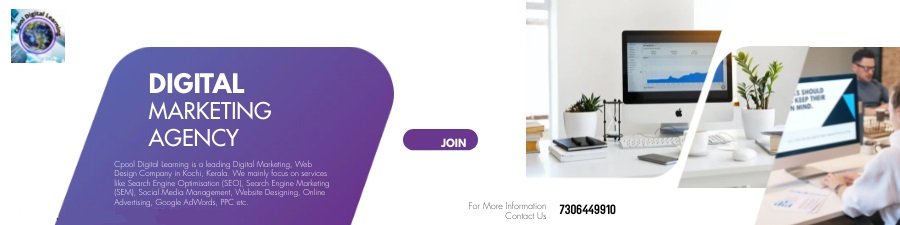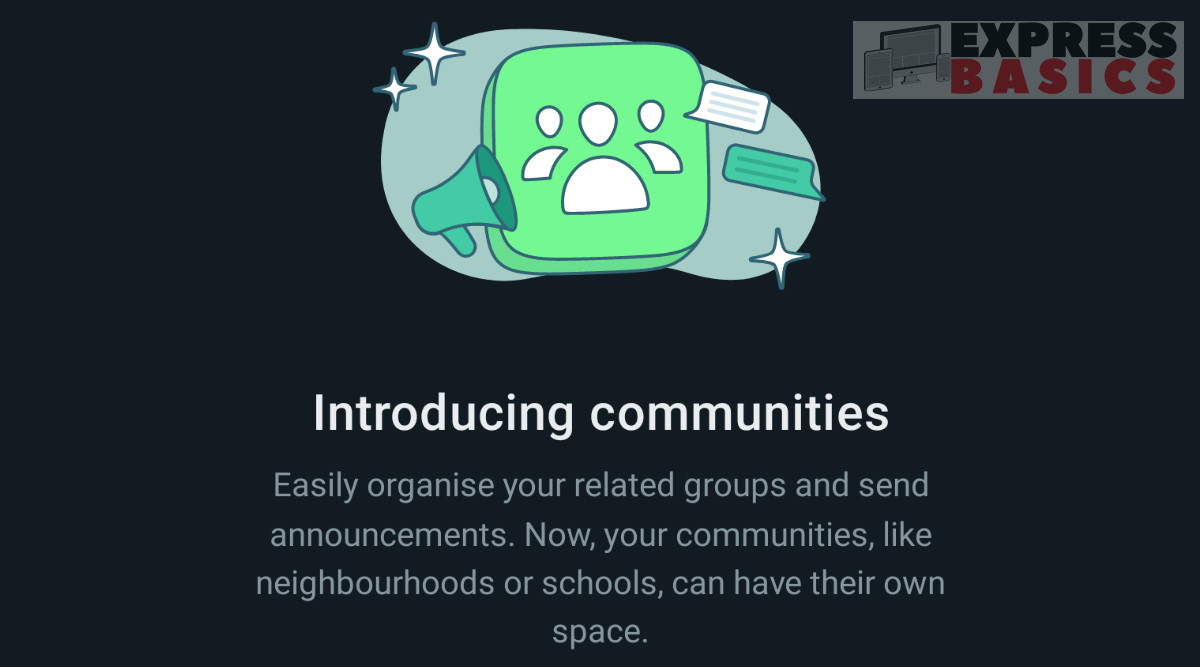WhatsApp Communities is one of the biggest feature updates that the Meta-owned app has seen in a while. The new organisational feature makes handling multiple work-related or casual groups easier and also lets admins coordinate between members in a more efficient way.
WhatsApp Communities, now rolling out to all users, appears as a separate tab on the main WhatsApp screen and replaces the camera tab which now has gone on the top bar, to the left of the search button.
A look at how to use the WhatsApp Communities feature.
How to create a Community
To create a WhatsApp community, users should click on the Community tab and then tap on the ‘Start your community’ button. Enter a name and description along with a profile picture for your community. Once this is done, you will be in the Community window.
You can now create new groups here, or add existing ones, both of which will have a dedicated button. If you are adding existing groups, you will also need to be an admin of those groups. In the list of groups below, you will also see one group by default. This is the Announcement Group.
Tap on the tick mark on the bottom right when you are done and your Community is ready. Note that when you add existing or new groups to a Community, all members are also added to the Announcement group of that Community.
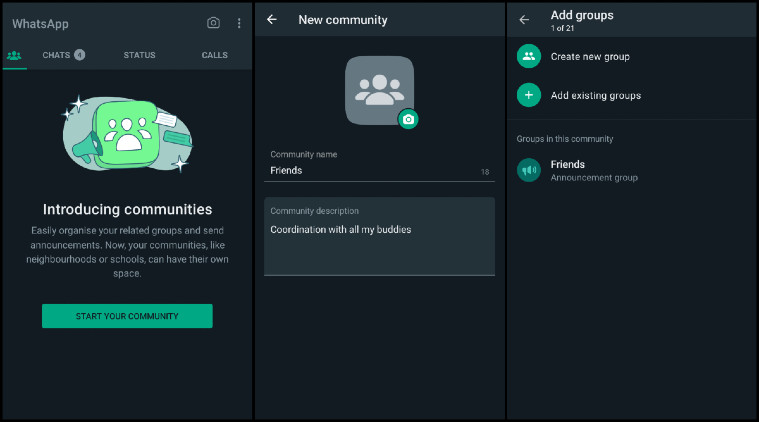 Here’s how to create your first WhatsApp Community. (Express Photo)
Here’s how to create your first WhatsApp Community. (Express Photo)
How to use Communities (Admins)
Announcements: As an admin of a Community, users will be able to send messages to all the individual groups of the community as well as the Announcement Group. Any texts sent in the announcement group will be broadcasted to all the groups in the Community and hence, to all members. The same is applicable for media files, documents and voice notes.
Inviting members: As an admin, you can also share a link of the Community if you want to invite other people to join. These users can then follow the link to be a part of the Community but cannot join individual groups until they are let in by you manually or another admin of the Community or group.
Removing members: Someone quit job? You can now remove them from groups by simply removing them from the Community. To do this, go to the main page of that Community, tap on the three-dot menu on the top-right and choose View Members. You will then see a list of all members from all groups in one spot. Tap on a contact to remove them from the Community and hence, all groups included in it.
Adding more admins: As the admin of the Community, you can add more admins to make announcements or execute other actions when you are not around. To do this, click on the three-dot menu on the main Community page and select View Members. Tap on any member and in the options that follow, you will see a ‘Make Admin’ option.
Also note that all group members of one group will also be able to see other groups in the Community, but will only be able to see limited information for the groups they themselves are not a part of.
How to use Communities (Other members)
All members of a Community have access to the Announcement Group where they can see files, media, and text message announcements from central admins meant for all members.
Joining a group: If a member is part of a Community, but not of any group within it (which could be the case if you have just been invited to a new Community) they can browse the various groups in the Community and ask to join the relevant groups. After opening the Community window, users can tap on one of the groups listed in the Community to request joining it.
A member who already is part of a group can always ask to get added to more groups within the same Community using the same method.
Leaving a group or community: As a member of a community you can leave any number of groups while joining new ones if they are no longer relevant to you.
To leave one or more groups within a community, enter the group details window and find the button to leave on the bottom of the page, similar to how you’d leave a regular WhatsApp group.
Leaving groups without leaving the community: You can also exit the Community to exit the larger Community group, the Announcement channel and all sub-groups in a single step. Alternatively, if you just want to exit a group but still be a part of the Community and its Announcement channel, you can do that by individually leaving each group you are a part of but not the Community. This way you will not be in any group but will still be a part of the Community and have access to the Announcement channel.
!function(f,b,e,v,n,t,s)
{if(f.fbq)return;n=f.fbq=function(){n.callMethod?
n.callMethod.apply(n,arguments):n.queue.push(arguments)};
if(!f._fbq)f._fbq=n;n.push=n;n.loaded=!0;n.version=’2.0′;
n.queue=[];t=b.createElement(e);t.async=!0;
t.src=v;s=b.getElementsByTagName(e)[0];
s.parentNode.insertBefore(t,s)}(window, document,’script’,
‘https://connect.facebook.net/en_US/fbevents.js’);
fbq(‘init’, ‘444470064056909’);
fbq(‘track’, ‘PageView’);