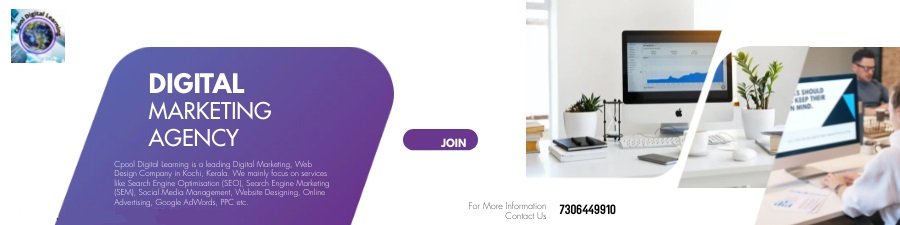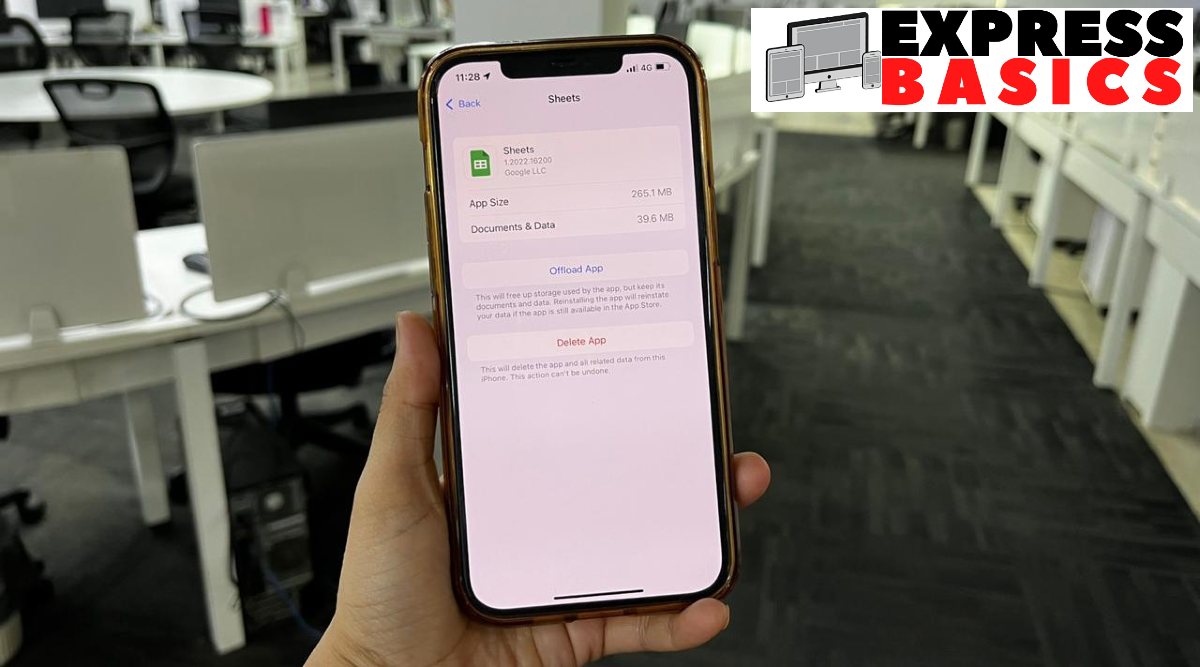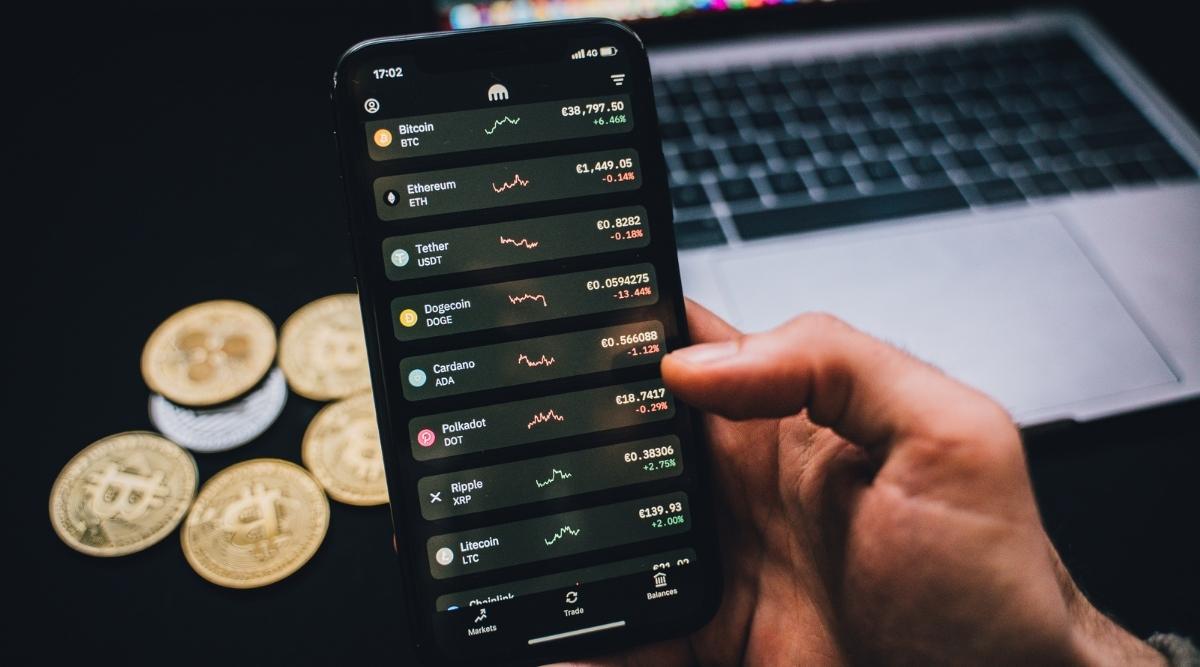Thanks to bigger apps, more content streaming and higher-resolution photo-capturing and video recording, storage space on modern smartphones can run out fairly quickly.
However, if you happen to have an iPhone, you can use one neat feature to quickly sweep out unused junk and give your phone some precious storage to breathe. This trick works by using a handy ‘Offload Apps’ feature, which is present on iOS. Here’s how you can use it to free up storage.
What is the ‘Offload Apps’ option and how does it work?
Using the Offload Apps option removes unused applications from your iPhone, freeing up the space on the device. However, this is unlike simply deleting the apps you don’t want. As offloading unused apps does backup all your in-app data and files first.
This backup data is also uploaded to the cloud, instead of taking up device storage. When you need to use the offloaded apps again, the files and user data from these apps will remain backed up, safe and ready to be restored.
“This will free up storage used by the app, but keep its documents and data. Reinstalling the app will reinstate your data if the app is still available in the App Store,” Apple says below the option.
How to clear your storage?
To use the tool, simply go to your Settings app and navigate to the app settings page for all the apps that you don’t want.
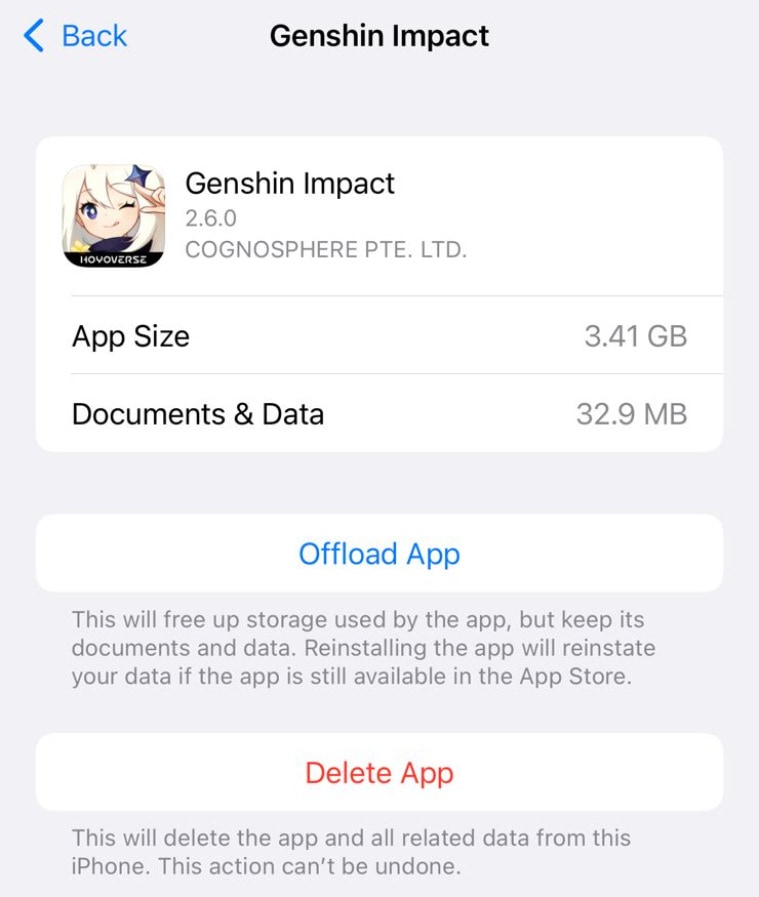
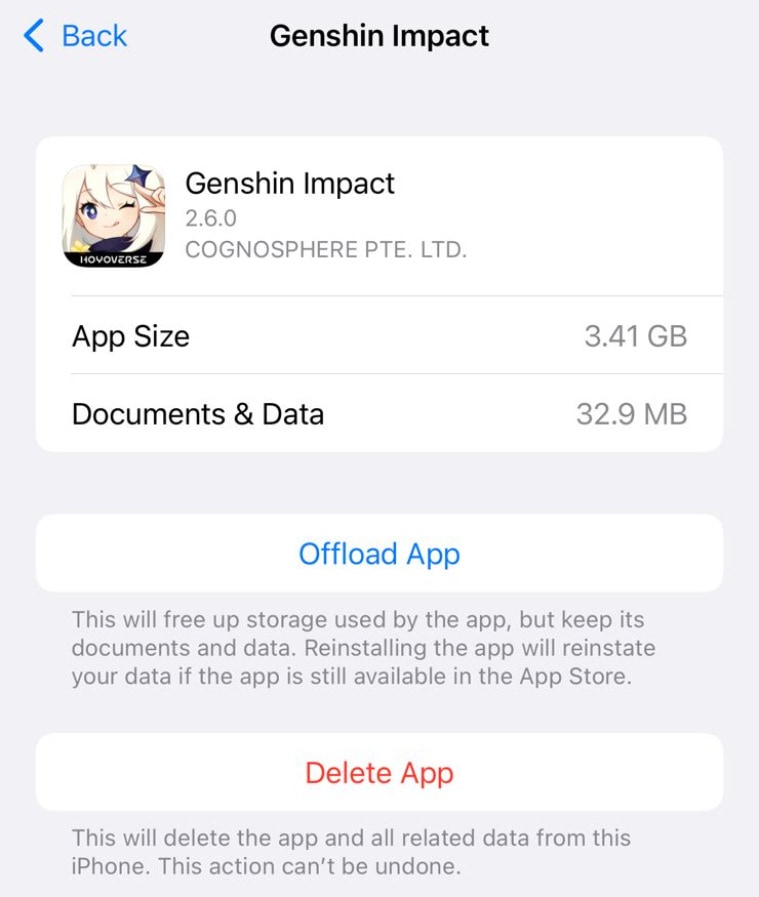 Here’s where you can find the offload option for an app. (Express Photo)
Here’s where you can find the offload option for an app. (Express Photo)
Within the app page, you will see an option to offload the app, right above the option to delete the app. Click on it and follow on-screen instructions to quickly offload the application. Repeat this for all unused applications to quickly clear up significant amounts of storage space.
Clear some more storage
If the Offload tool doesn’t cut it for you and you need more storage space, you may also try clearing downloaded videos by heading to Settings/ General/ iPhone Storage and finding the ‘Review Downloaded Videos’ option.
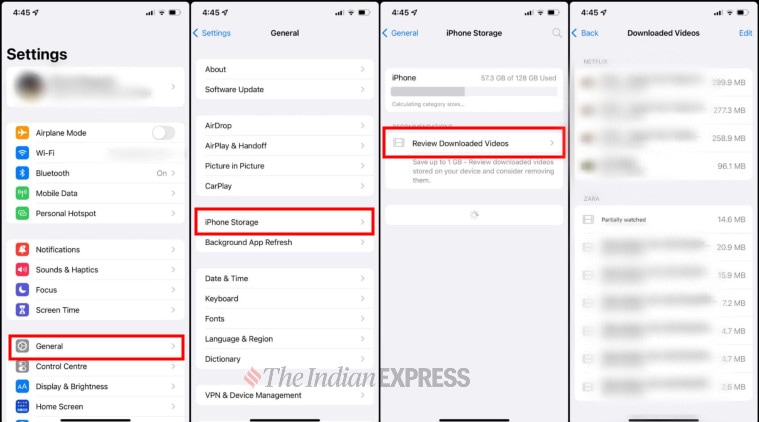
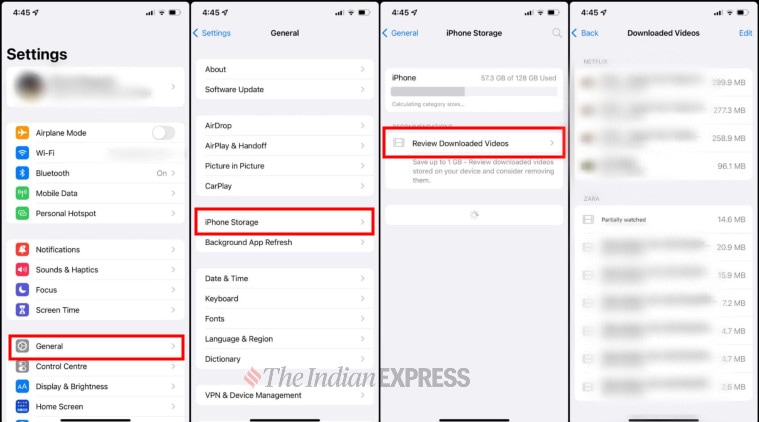 Here’s how to review unwanted videos on an iPhone. (Express Photo)
Here’s how to review unwanted videos on an iPhone. (Express Photo)
Look for videos you don’t want anymore in this section and get rid of them to quickly see a boost in free storage.
!function(f,b,e,v,n,t,s)
{if(f.fbq)return;n=f.fbq=function(){n.callMethod?
n.callMethod.apply(n,arguments):n.queue.push(arguments)};
if(!f._fbq)f._fbq=n;n.push=n;n.loaded=!0;n.version=’2.0′;
n.queue=[];t=b.createElement(e);t.async=!0;
t.src=v;s=b.getElementsByTagName(e)[0];
s.parentNode.insertBefore(t,s)}(window, document,’script’,
‘https://connect.facebook.net/en_US/fbevents.js’);
fbq(‘init’, ‘444470064056909’);
fbq(‘track’, ‘PageView’);