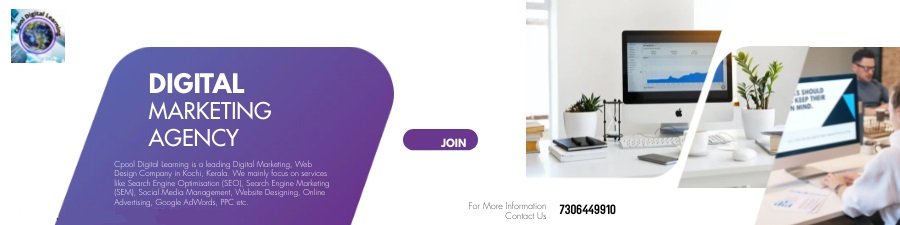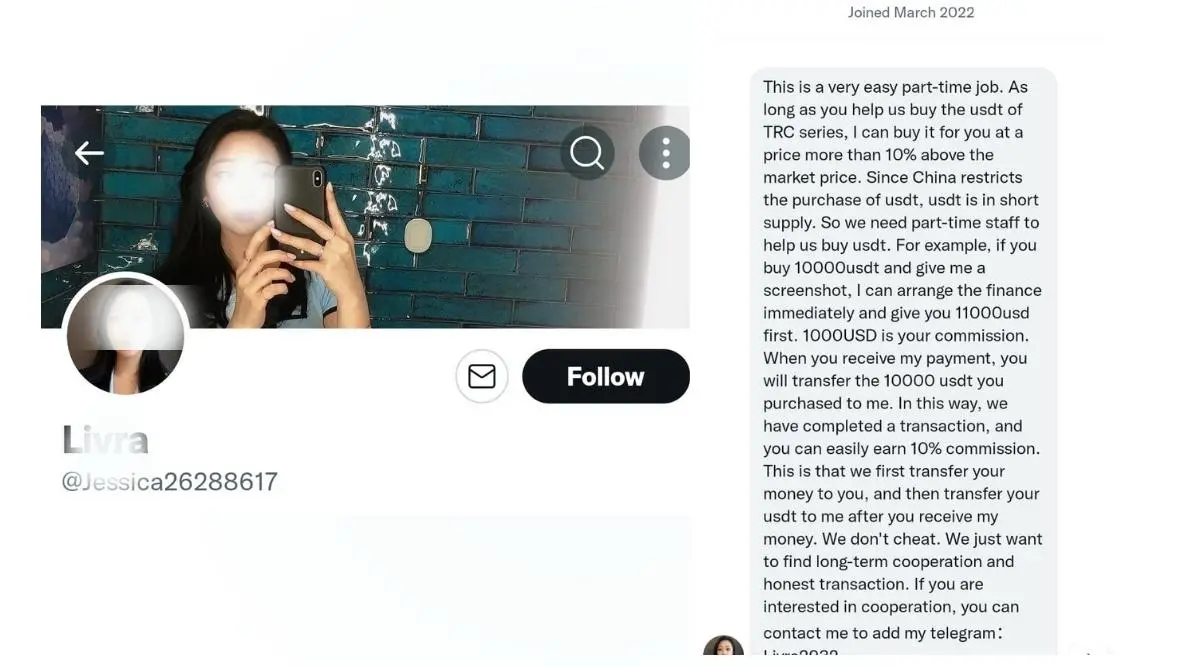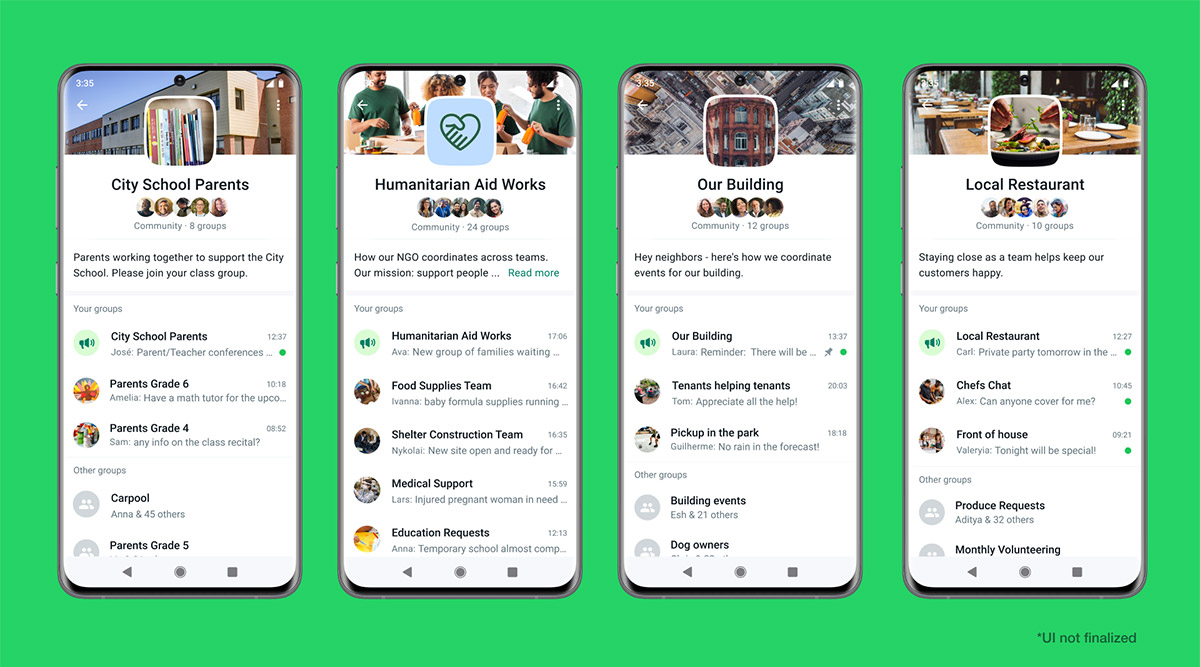OpenAI recently rolled out record mode on ChatGPT Plus for Mac users. With this, the company claims that the chatbot can increase meeting productivity for working professionals.
This new feature allows users to easily summarise and capture key insights from meetings and voice notes, streamlining their workflow. Earlier it was only available for Edu, Enterprise and Team users. However, now OpenAI has made it available for individual Mac users with Plus subscriptions.
The record mode lets users transcribe system audio, including meetings and voice notes that can be later summarised as notes. The feature was rolled out on July 16. “Plus users, the mic is yours. Record mode is now available to ChatGPT Plus users globally in the macOS desktop app,” the company said on its official X (formerly Twitter) account.
What is record mode?
This feature introduces a small round button within the ChatGPT macOS app. When switched on, it listens to the system’s local audio, including meetings and voice memos. This does not need the system to join a call or online meeting as a participant. Later, it uploads the audio on OpenAI’s server, which transcribes and structures it into text.
The transcripts are arranged by ChatGPT into canvases that are kept in the chat history. The purpose of the tool is to transform passive audio input into actionable summaries. With the model processing audio locally before uploading, note-taking is made seamless. However, user discretion is recommended.
The transcripts can be used as emails, project plans, or even code. To provide responses that are more contextually aware, OpenAI claims that ChatGPT can consult previous canvases and transcripts.
Here is how to use this feature
- To start recording, you click the record icon at the bottom of the chat. The user needs to grant access to the microphone to start recording on first-time use.
- ChatGPT live-transcribes as the user speaks, and a timer shows time elapsed, where the user can pause or resume freely. To temporarily pause the recording, select the Stop button.
- Then a prompt will appear to resume the recording or send the transcription to ChatGPT to summarise.
- The user could also cancel or delete the recording by clicking the ‘X’ button in the left corner of the window.
- After the user clicks on ‘send’, the transcript is uploaded to ChatGPT, and then it opens a private canvas with a summary of the recording.
The user can also manually make changes to the summary of key notes provided by ChatGPT.
Story continues below this ad
OpenAI has been rolling out its technologies in quick succession lately. Earlier this week, the company launched its powerful ChatGPT agent that can automate complex tasks. It is capable of a range of tasks, including web browsing to create presentations. According to OpenAI, ChatGPT agent is a tool that can perform any task for the user through its virtual computer.
© IE Online Media Services Pvt Ltd