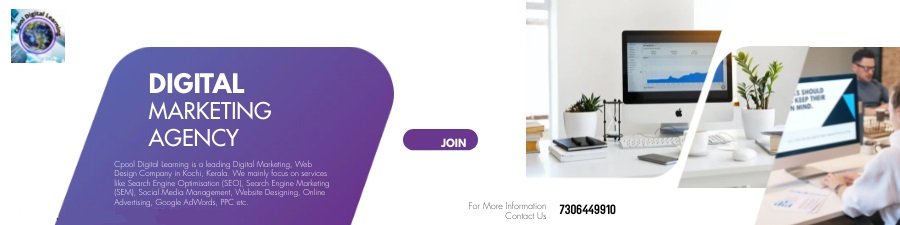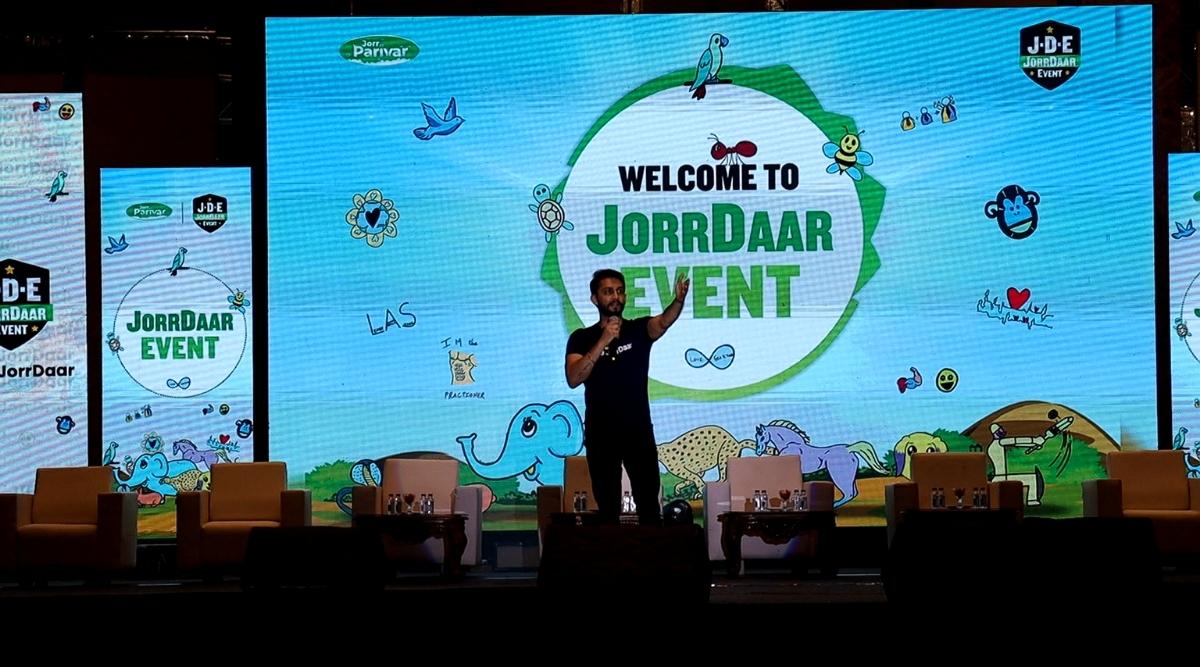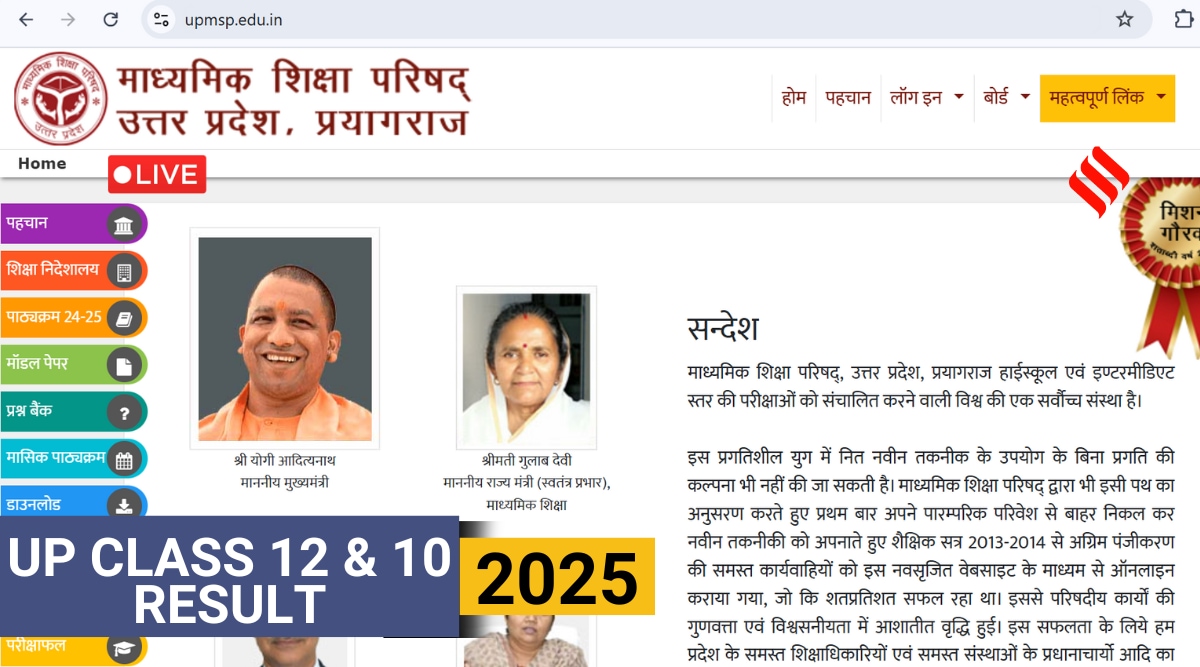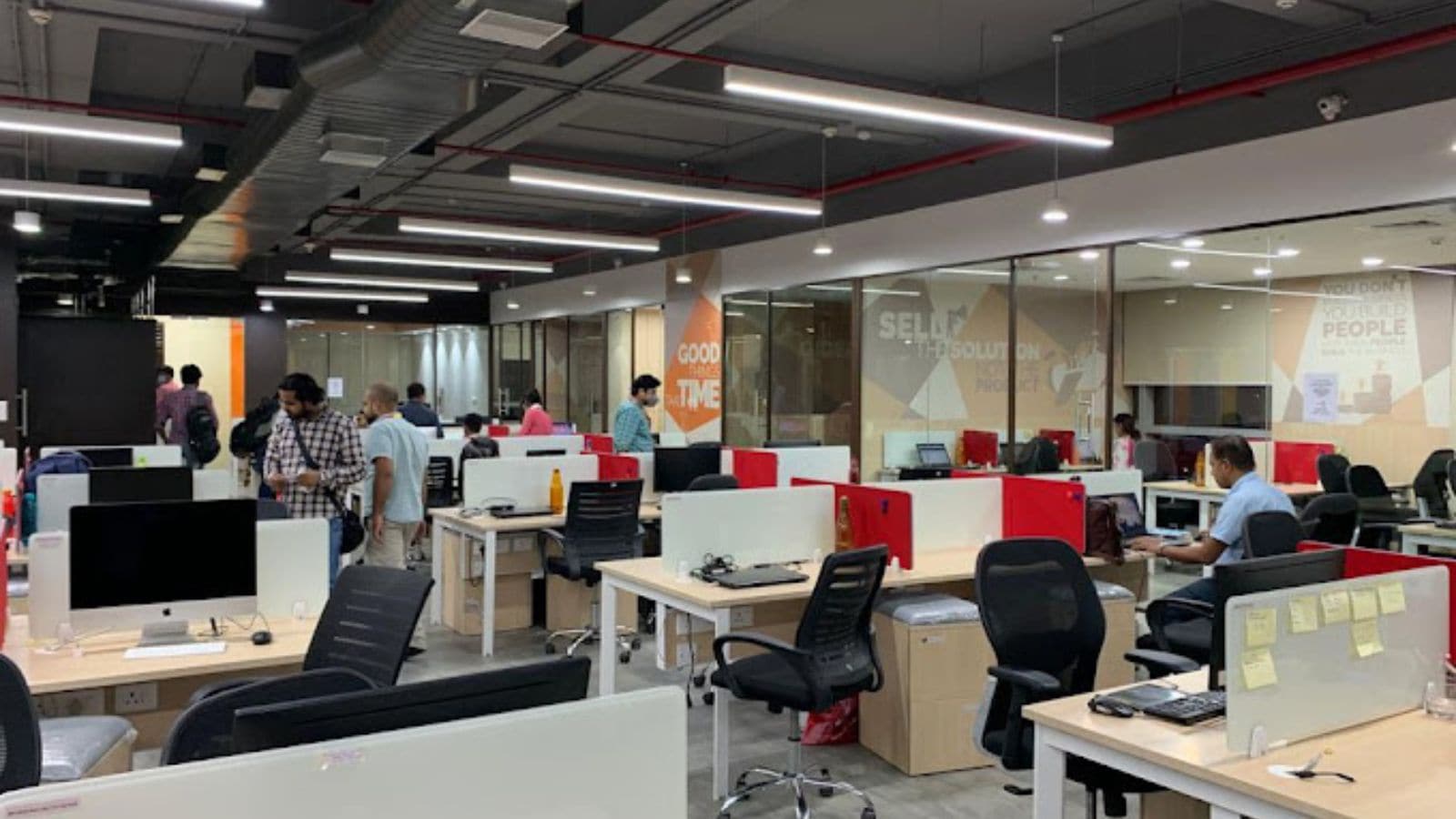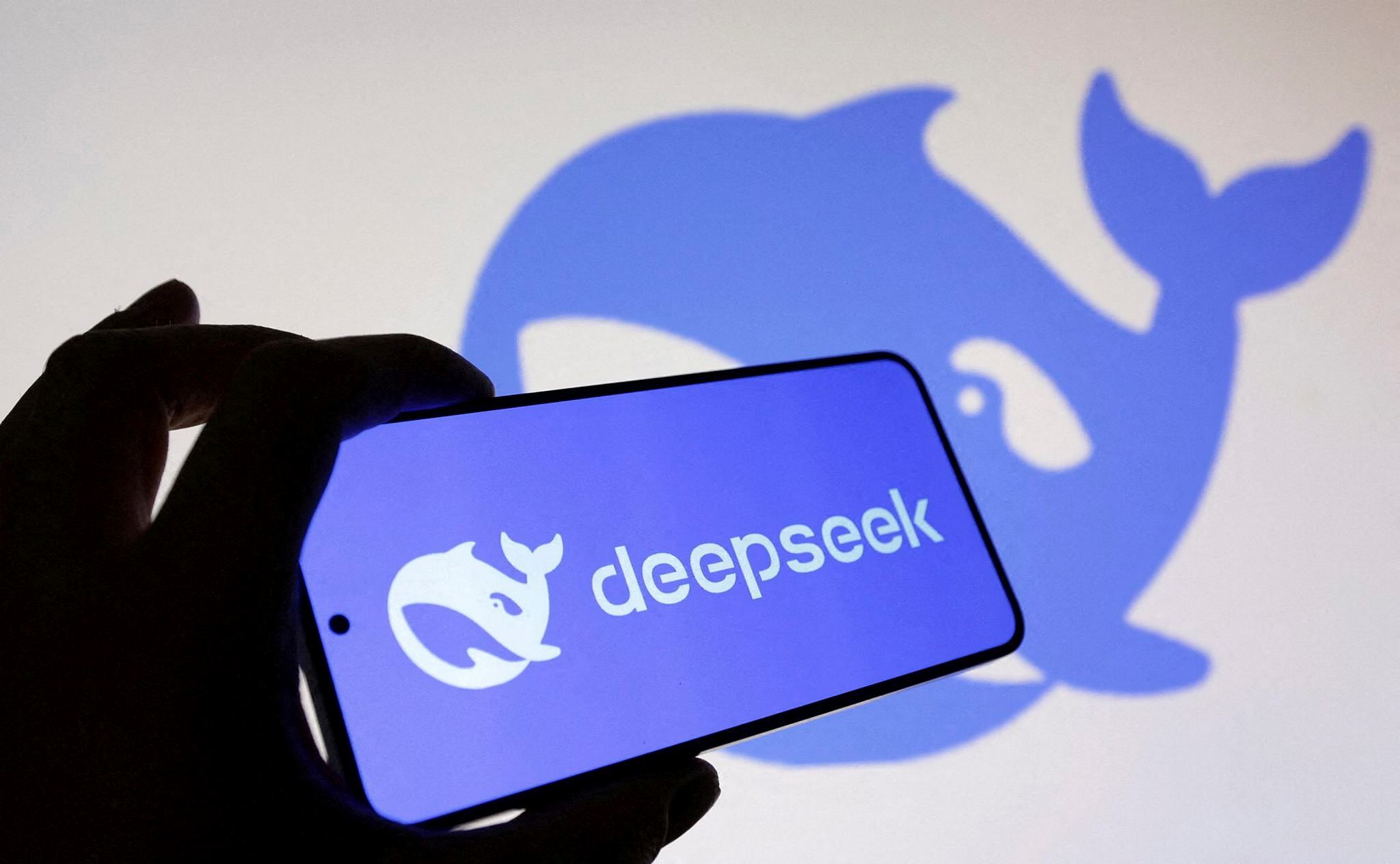Nobody likes a cluttered inbox but it’s not your fault. The number of emails we get on a daily basis is unstoppable, and let’s also include a barrage of spam, marketing emails and newsletters. Unsubscribing from unwanted emails or deleting spam messages won’t be enough. Thankfully, you can declutter your inbox with Gmail filters that act as tools to simplify your life. We will tell you everything about how to create Gmail filters in order to keep your inbox a little organised.
What are Gmail filters?
Gmail filters are essentially automation rules to handle incoming email messages. Simply put, these rules automate the process of sorting out emails and automatically organizing your inbox. For example, if you are getting mail from a specific sender every day that looks like spam, you can set a filter to make Gmail automatically archive or delete any message that that sender.
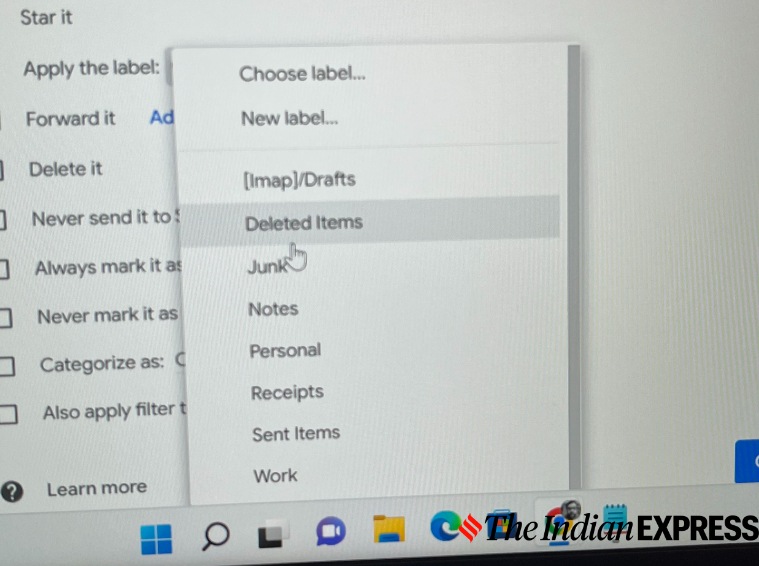 Organise your mail inbox using filters. (Image credit: Anuj Bhatia/Indian Express)
Organise your mail inbox using filters. (Image credit: Anuj Bhatia/Indian Express)
How to create a Gmail filter
There are different ways of creating an email filter in Gmail. But the simplest and easiest one is: creating an email filter using the search box.
1.) Log in to your email account.
2.) Click on the ‘Show Search Options’ button in the search bar at the top of the page.
3.) Type in a word or phrase that you want to search for.
4.) Select the actions you want the filter to use.
5.) Click Create filter. You can now choose what you want the filter to do. Finally, again click on ‘Create Filter.’
The other way is to create a new filter in Gmail, going to the settings menu. Click the gear icon on the top-right of your window, then choose “Settings”. After that, select the tab “Filters and Blocked Addresses”, and click the “Create a new filter” link.
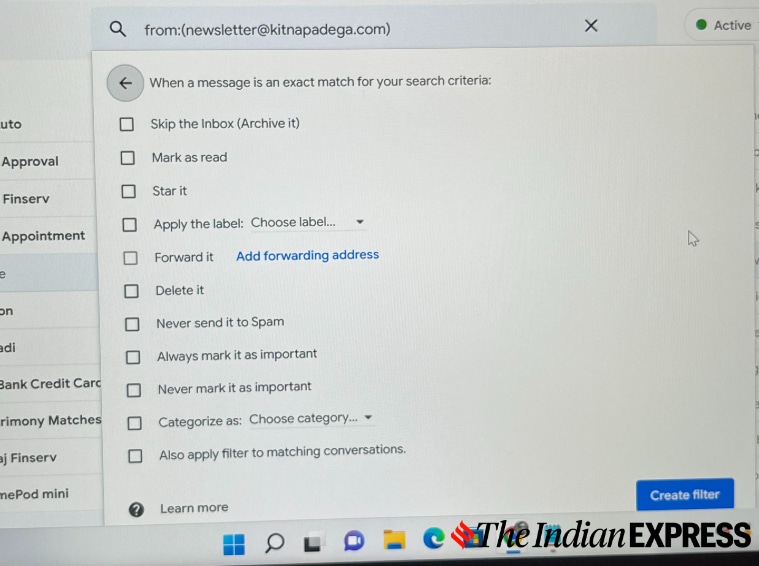
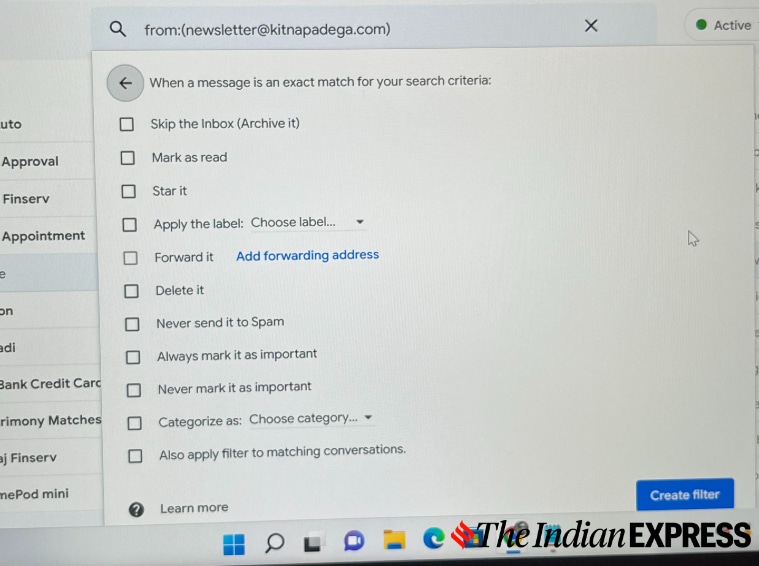 Creating Gmail inbox filters is easy. (Image credit: Anuj Bhatia/Indian Express)
Creating Gmail inbox filters is easy. (Image credit: Anuj Bhatia/Indian Express)
Filter Criteria
Take a look at each one of the criteria available. This will help you understand what you can filter on Gmail.
From: Filter all the emails sent from a specific email address.
To: Filter the emails sent to a particular email address.
Subject: Filter emails that have a specific subject line.
Has the words: Filter emails with contain specified keywords.
Doesn’t have: Filter emails that don’t contain specified keywords.
Size: Filter emails larger or smaller than a specific size.
Date within: Filter emails that fall between a specified time range or period.
Search: Search emails in specific folders.
Has attachment: Filter only emails that include an attachment.
Don’t include chats: Ignore messages from Google Chat when this filter is on.
!function(f,b,e,v,n,t,s)
{if(f.fbq)return;n=f.fbq=function(){n.callMethod?
n.callMethod.apply(n,arguments):n.queue.push(arguments)};
if(!f._fbq)f._fbq=n;n.push=n;n.loaded=!0;n.version=’2.0′;
n.queue=[];t=b.createElement(e);t.async=!0;
t.src=v;s=b.getElementsByTagName(e)[0];
s.parentNode.insertBefore(t,s)}(window, document,’script’,
‘https://connect.facebook.net/en_US/fbevents.js’);
fbq(‘init’, ‘444470064056909’);
fbq(‘track’, ‘PageView’);