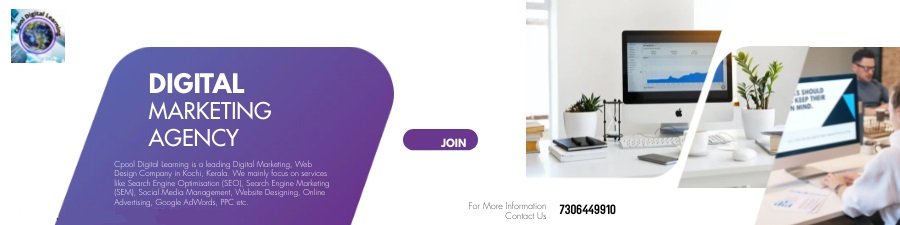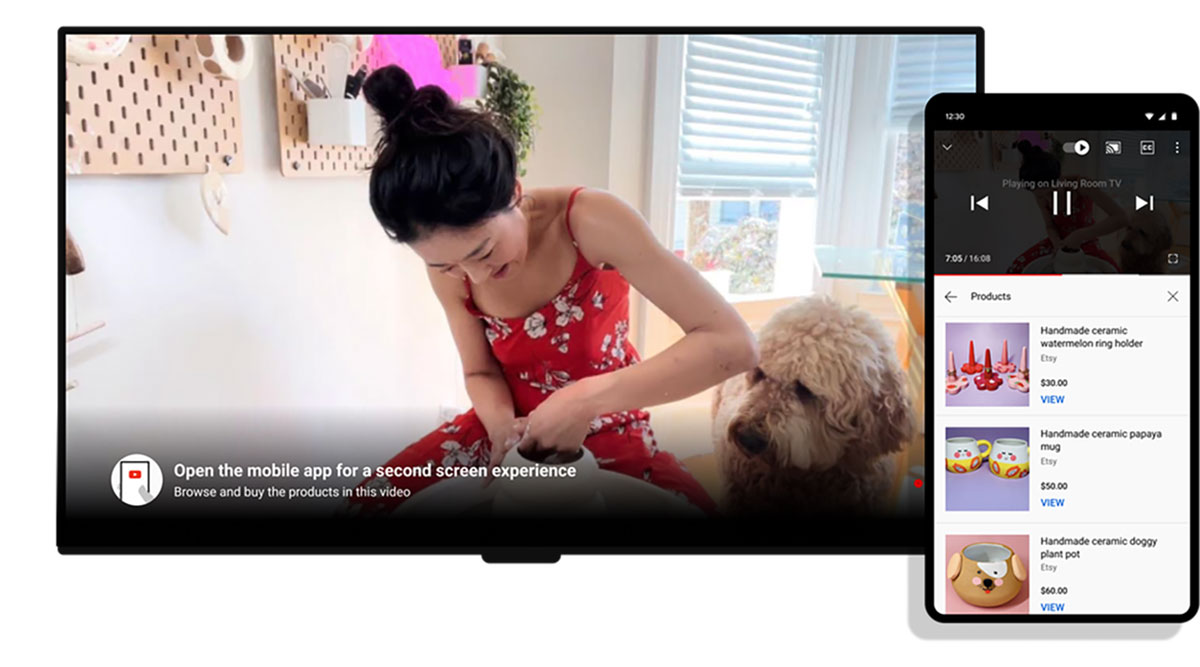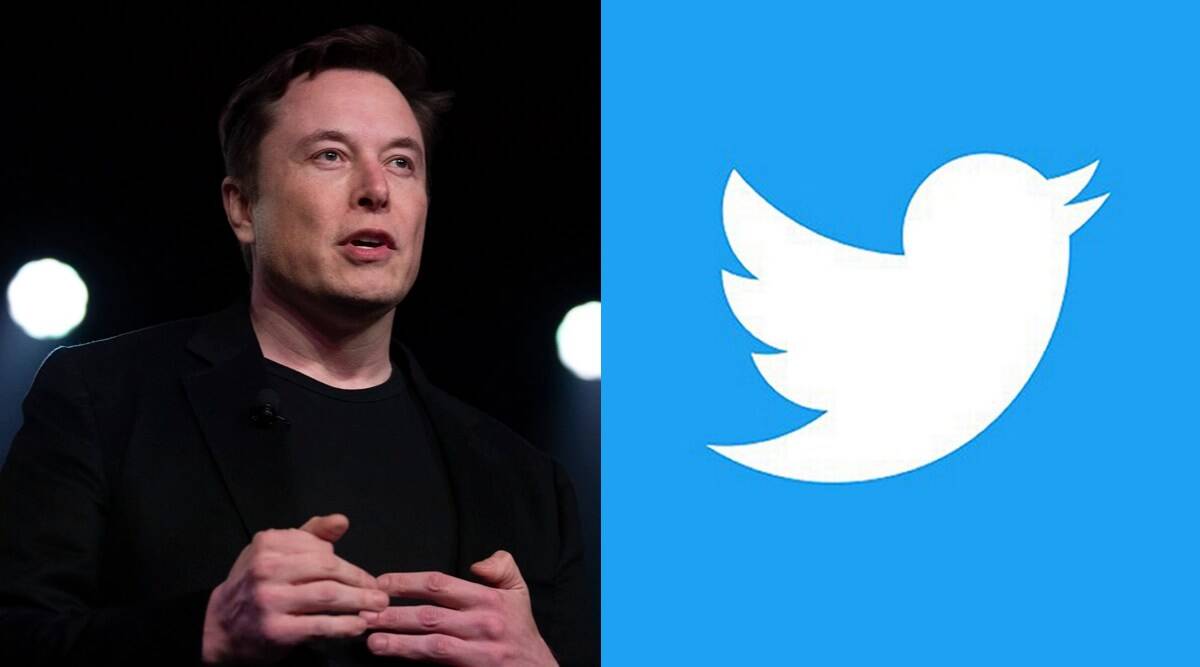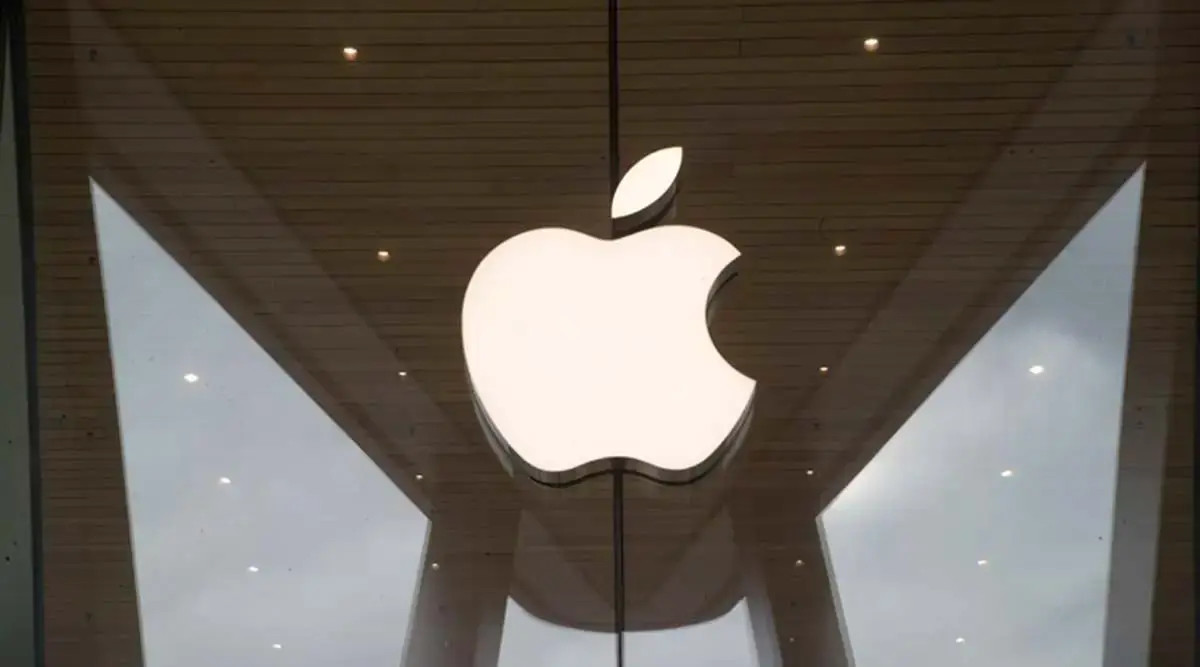Google Chrome has been the undisputed king of the browser market for quite a long time, with most users resorting to it for their web browser needs. If you use Google Chrome on your desktop computer, you might not know about these features that will end up being really helpful.
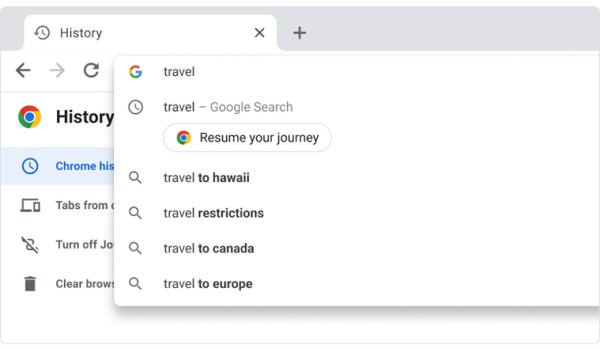 Image credit: Google Chrome
Image credit: Google Chrome
Google Chrome search journeys
Journeys, a new Google Chrome feature, will let you jump back into your past research and find out what is next. It works by automatically organising and making sense of all the searches you have made on a certain topic In order to use Journeys, all you need to do is enter the topic you want to continue researching, and click on the “Resume your journey” button.
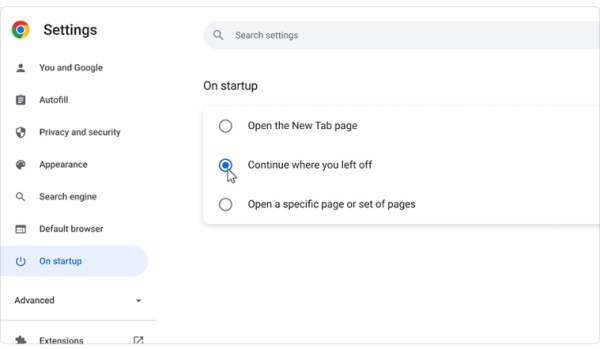
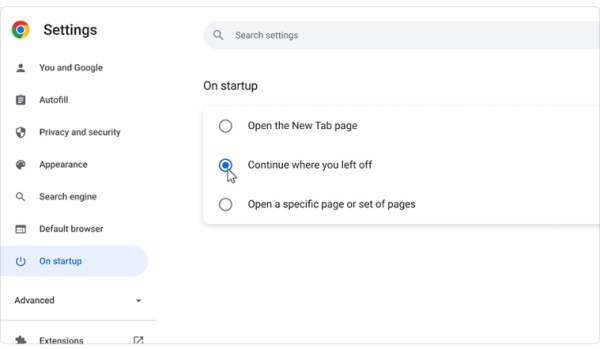 Image credit: Google Chrome
Image credit: Google Chrome
Stop worrying about closing all your tabs
You must surely know about the anxiety produced by the possibility of closing a chrome window accidentally with a lot of important tabs open. Well, you don’t need to worry about that. You can customise Chrome to automatically reopen all the same tabs that you had open when you closed the window. Here is how you can do it.
Click on the three dots menu on the top right of the browser
Click on Settings
Click on the “On Startup” option
Select the “Continue where you left off” option
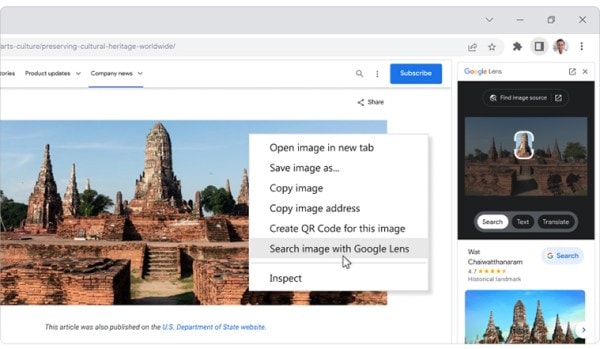
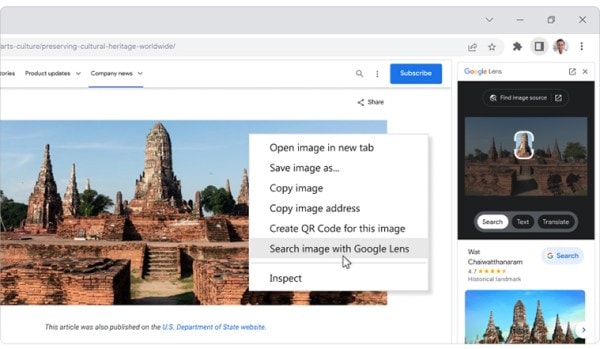 Image credit: Google Chrome
Image credit: Google Chrome
Use Google Lens to find out more about an image
If you see an image of an interesting-looking building on a website and would like to know where it is, you can use Google Lens to search the internet for information about the image. This feature can be used to identify items to buy, identify animals and plants, search for the source of an image and so much more. All you need to do is right-click on an image and click on the “Search image with Google Lens” option. Search results will appear in a new panel on the right side of your browser.
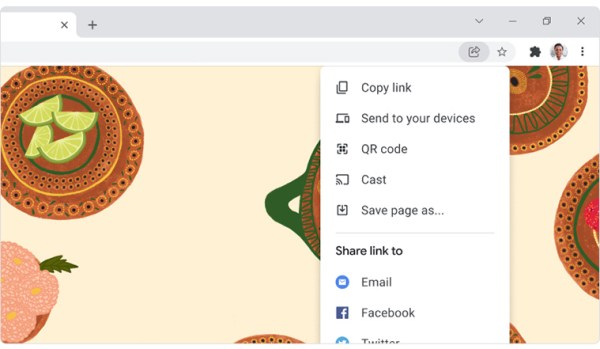
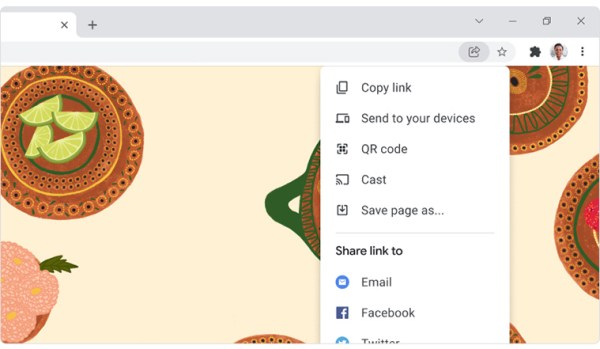 Image credit: Google Chrome
Image credit: Google Chrome
Send links to yourself or others
Imagine you are using Chrome on your desktop to read a long article on indianexpress.com in the morning but now, it is time for you to head to work on the metro. You can use Chrome to share the link with your Android mobile phone or other devices. You can also use the share link feature to send links to yourself and others. On the right side of the address bar, you will see a share icon, click on it to get options to share the link you are currently browsing.
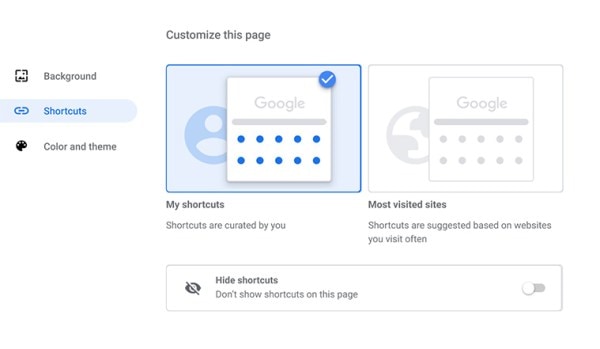
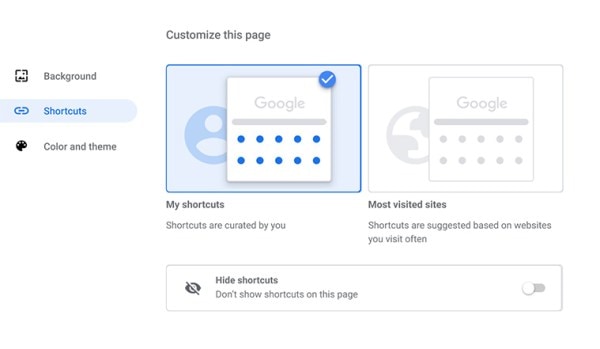 Image credit: Google Chrome
Image credit: Google Chrome
Create site shortcuts
Most people have a favourite website or link that they would like to fire up every time they open up Google Chrome. You can customise the “new tab” page on Chrome to display this option when you open a new tab or fire up the browser. All you need to do is open a new tab and click on “Customise” at the bottom right. Here, you can choose to have the page display a list of shortcuts you curate. After enabling the option, click on “Add shortcut” in the new tab page to add your favourite sites and links.
!function(f,b,e,v,n,t,s)
{if(f.fbq)return;n=f.fbq=function(){n.callMethod?
n.callMethod.apply(n,arguments):n.queue.push(arguments)};
if(!f._fbq)f._fbq=n;n.push=n;n.loaded=!0;n.version=’2.0′;
n.queue=[];t=b.createElement(e);t.async=!0;
t.src=v;s=b.getElementsByTagName(e)[0];
s.parentNode.insertBefore(t,s)}(window, document,’script’,
‘https://connect.facebook.net/en_US/fbevents.js’);
fbq(‘init’, ‘444470064056909’);
fbq(‘track’, ‘PageView’);